Newsletter
XTOOL A80 Pro Full System Diagnostic Key Programmer User Manual
Matched product:
3 Years Free Update XTOOL A80 Pro Automotive All System Diagnostic Scanner with ECU Programming & Coding Bi-Directional 42+ Special Functions
US$1,049.00
- Item No. SP368
- Out Of Stock
1.ECU Programmer For VW/AUDI/BMW/Mercedes/Ford/Mazda
2.Full system diagnosis + ECU coding + Programming
3.3 Years Free Update Online
4. 42+ Special Functions
2.Full system diagnosis + ECU coding + Programming
3.3 Years Free Update Online
4. 42+ Special Functions
Xtool-A80-Pro-user-manual.pdf (908K)
XTOOL A80 Pro Replacement Instrustion.pdf (675K)1.XTOOL A80 Pro VS X100 PAD3
2.How to setting XTOOL A80 Pro
3.(Solved!) Xtool A80 Pro VCI Not Work or Cable No Connection Problem
2.How to setting XTOOL A80 Pro
3.(Solved!) Xtool A80 Pro VCI Not Work or Cable No Connection Problem
1.XTOOL A80 Pro VS X100 PAD3
To sum up firstly:
XTOOL A80 Pro
XTOOL A80
XTOOL X100 PAD3= X100 PAD Elite
The language, software update, function among them are similar.
A80 Pro
1.A80 Pro supports online/offline ECU programming and brush hidden function while A80 H6 doesn’t support.
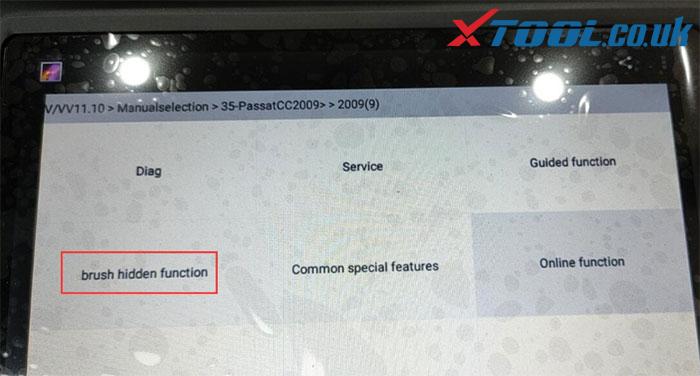
Note: “Brush hidden function” means that you can enter this function to activate all options are hidden in the original configuration such as automatic locking, cruise at fixed speed, one key automatic lifting window, etc.
2.The VCI box between them is different.
A80 Pro vs. X100 PAD3:
1.A80 PRO supports all system diagnosis, action test, and data stream but X100 PAD Elite-only can read and clear fault code.
2.A80 Pro can perform ECU programming online or offline for part of car models and brush hidden function while X100 PAD3 cannot.
3.XTOOL X100 PAD Elite adds more special functions than other XTOOL diagnostic tools: Electronic Pump Activation, Disable Transportation, and Performance Tire Upgrade. Besides, it supports more car models for key programming.
For more details, please check the comparison table carefully.
| Product name | XTOOL A80 Pro | XTOOL A80 | XTOOL X100 PAD3 |
| IMG |  |
 |
 |
| Price | £922.00 | £615.00 | £738.00 |
| All system diagnosis | Yes (supports action test+ data stream) | Yes (supports action test+ data stream) | Yes (read and clear fault code) |
| Read trouble code | Yes | Yes | Yes |
| Clear trouble code | Yes | Yes | Yes |
| Live data | Yes | Yes | No |
| Read freeze frame | Yes | Yes | No |
| Actuation test | Yes | Yes | No |
| OBDII Scan | Yes | Yes | Yes |
| Odometer Adjustment | Yes | Yes | Yes |
| IMMO | Yes | Yes | Yes |
| Key programming vehicles | Yes | 70 models | 83 models |
| KC100 | (optional) | (optional) | Yes |
| KC501 | (optional) | (optional) | (optional) |
| Read ECU information | Yes | Yes | NO |
| online/offline programe | Yes | No | No |
| coding | Yes | No | No |
| ECU programming | Yes | No | No |
| Brush hidden function | Yes | No | No |
| EEPROM Adapter | Yes | Yes | Yes |
| Oil service reset | Yes | Yes | Yes |
| Service/Maintenance Light | Yes | Yes | Yes |
| EPB (Electric Parking Brake) | Yes | Yes | Yes |
| TPS | Yes | Yes | Yes |
| Throttle Relearn | Yes | Yes | Yes |
| Window initialization | Yes | Yes | Yes |
| Tire Pressure Reset(TPMS) | Yes | Yes | Yes |
| ABS Bleeding | Yes | Yes | Yes |
| Gearbox Match | Yes | Yes | Yes |
| BMS Reset | Yes | Yes | Yes |
| Headlight | Yes | Yes | Yes |
| Air Suspension | Yes | Yes | Yes |
| Steering Angle Sensor Adjustment | Yes | Yes | Yes |
| Crankshaft Resync | Yes | Yes | Yes |
| DPF | Yes | Yes | Yes |
| Injector Coding | Yes | Yes | Yes |
| Airbag Repair | Yes | Yes | Yes |
| Cylinder | Yes | Yes | Yes |
| Seat Configurations | Yes | Yes | Yes |
| Electronic Pump Activation | No | No | Yes |
| Disable Transportation | No | No | Yes |
| Performance Tire Upgrade | No | No | Yes |
| Hardware comparison: | |||
| Operating System | Android | Android | Android 5.1.1 |
| CPU | Quad core 1.8GHz | Quad core 1.8GHz | Quad core processor 1.8GHz |
| Storage space | 64GB | 32GB | 64GB |
| RAM | 2GB | 2GB | 2GB |
| Battery | 10,000mAh | 10,000mAh | 10,000mAh |
| Resolution | 1024*768P | 1024*768P | 1024*768P |
| Screen size | 8 inch | 8 inch | 8 inch |
| Ports | HDMI, DC | HDMI, USB3.0 | USB3.0,DC charging port,DB15 interface, MINI HDMI |
| Communication | WiFi / Bluetooth | WiFi / Bluetooth | WiFi / Bluetooth |
| Camera | 8.0 Megapixel | 8.0 Megapixel, AF with flashlight | Rear camera, 8 million pixels, with flash autofocus |
| Update | Free update via WiFi | 2 years free update via WiFi | 2 years free update via WiFi |
| Language | English, German, French, Spanish, Polish, Italian, Japanese, Portuguese, Russian, Korean | English, German, French, Spanish, Polish, Italian, Japanese, Portuguese, Russian, Korean | English, German, French, Spanish, Polish, Italian, Japanese, Portuguese, Russian, Korean |
| Technical support | Expert service team | Expert service team | Expert service team |
2.How to setting XTOOL A80 Pro
Connecting vehicle
Turn on the car ignition switch, connect the VCI diagnostic box to the car OBDII
diagnostic port, wait for 5 seconds for Bluetooth to connect successfully, and select
the function for vehicle fault diagnosis
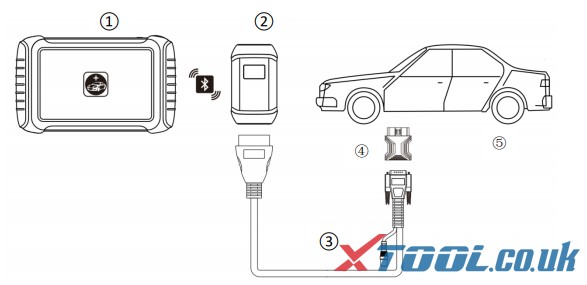
① A80PRO Tablet
② VCI box (communication with the tablet by wire or Bluetooth connection, and
connect with ③⑤ components to the vehicle diagnostic port)
③ Main cable
④ Tested vehicle
⑤ OBDII-16 Adapter (Select other adapters when the diagnostic port is a
non-standard OBDII 16pin connector)
Xtool A80 Prop Setting
[Language] Check the desired language in the many language options on the
right side of the interface.
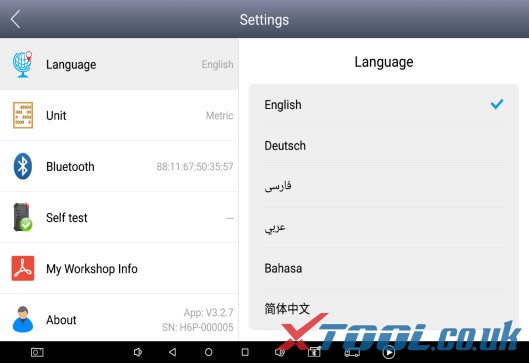
[Unit] Select the unit of measurement, check the metric or imperial system.
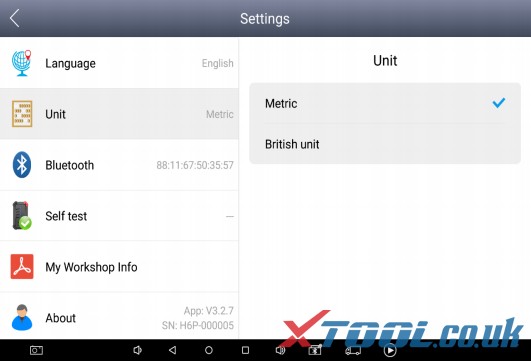
【Bluetooth】
1、Enters the settings, clicks Bluetooth, and then clicks Search. The Bluetooth name is
the corresponding serial number or Diagnostic.
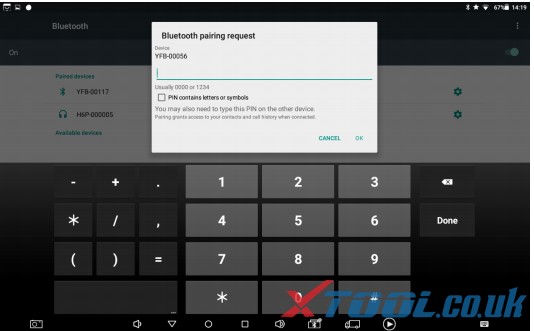
2.Entering the A80PRO setup option, the blue icon on the task-bar shows that the
connection is successful.
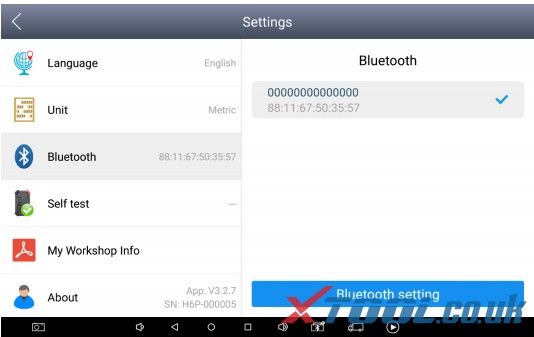
【Self test】 Detects the VCI box.
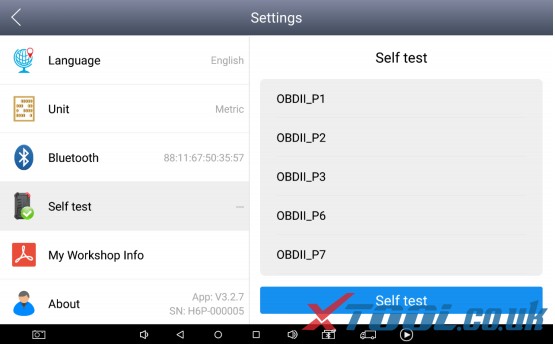
Xtool Cloud (Coming Soon)
All car service technicians using our equipment can check the maintenance information we
put on the cloud service platform, and can be used in conjunction with the results of the car
diagnosis, and use the forum to communicate with other users.
One-click upgrade
The device no longer needs to be inserted into the card for upgrade. Just open the
application and click [Upgrade].
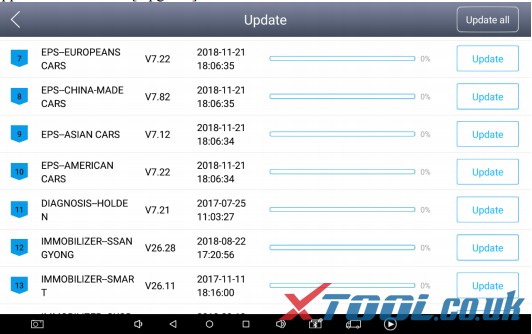
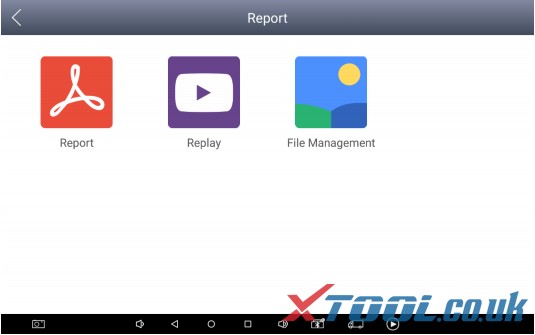
View report
View diagnostic reports for different models
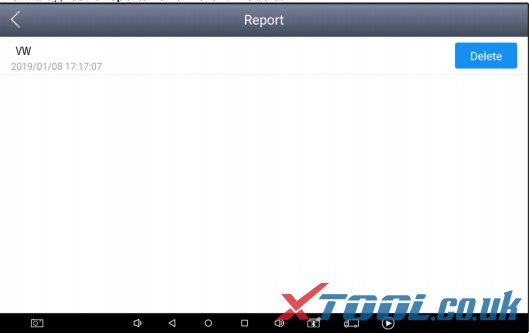
Remote control
The service technician has encountered problems during the repair process. You can
A80 PRO Intelligent Diagnosis
open this application for remote assistance and accept support from the Xtool
Technology Center.
1、Boot up, enter the App;
2、Click the [Remote Control] icon to generate and display the device ID;
3、Provide your ID to after-sales technical support staff;
4、The system pops up a window and allows the other party to control for remote
control.
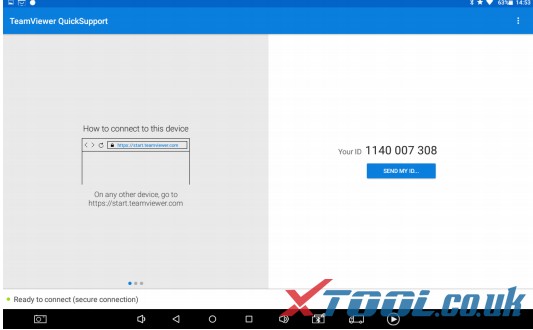
3.(Solved!) Xtool A80 Pro VCI Not Work or Cable No Connection Problem
Sometimes, when you connect XTOOL VCI to the vehicle via cable and connect with XTOOL A80 Pro via Bluetooth to test your car, but the VCI cannot work or the cable cannot communicate and the tablet turns to a blank screen. Don’t worry! The possible reason is that you use the wrong cable. Follow the solution offered by xtool.co.uk engineer to solve it easily.
XTOOL A80 Pro comes with some cables such as OBDII+ USB cable, BMW cable and main cable, etc.
Some customers may use the OBDII+ USB cable as the main cable. In fact, they are used for different situations.
- The main cable is designed to connect XTOOL VCI and the vehicle to do all functions except BMW programming.
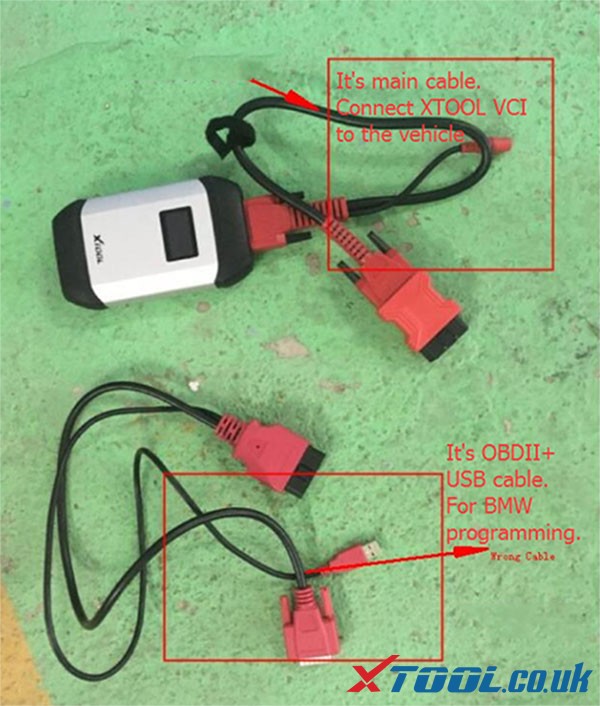
Note: connect VCI with A80 Pro via Bluetooth
- The OBDII+ USB cable works together with BMW cable, and they are only used for BMW programming.
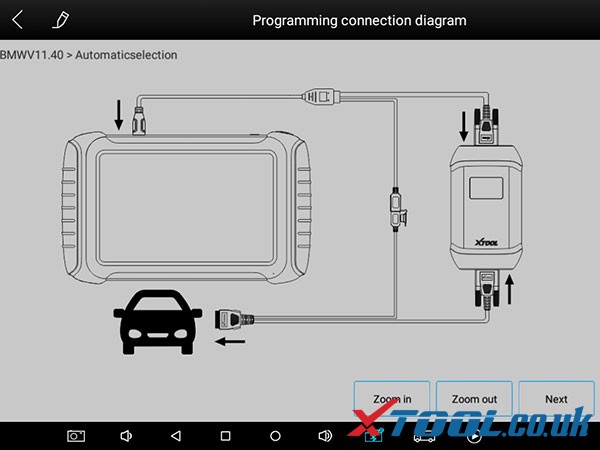
Note: connect VCI box to the vehicle via OBDII+ USB cable, and connect A80 Pro with VCI via BMW cable
Related:

