Newsletter
How to Update TeamViewer Latest Version on Xtool?
In general, the TeamViewer APP has already been installed in the XTOOL tablet such as X100 Pad, X100 Pad2, X100 Pad2 Pro, X100 PAD3, X100 PAD3 SE or A80 Pro, etc. before delivery. The purpose is to remotely assist you to solve problems encountered when using. The version of the APP is also constantly updated. Check the guide to update your TeamViewer to the latest version.
TeamViewer APP update guide on Xtool Tablet series:
e.g. Xtool X100 PAD2
The current version: 10.0.3264 QS
Update the version to 14.4.195 QS
Connect WiFi well firstly
Enter the device home page
Tap “QuickSupport”, this is the TeamViewer APP
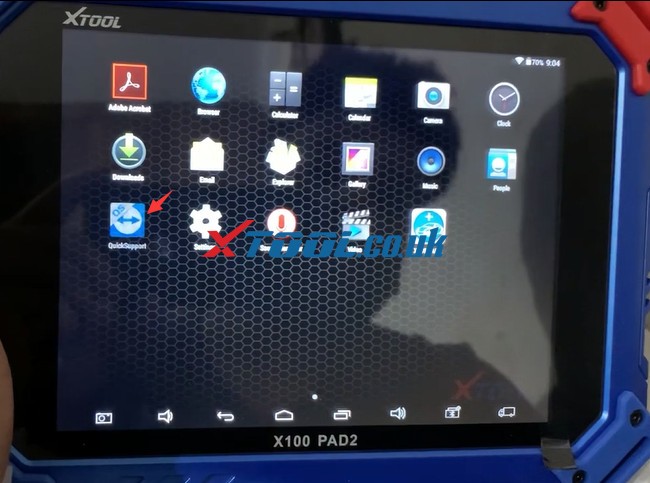
You can see your ID (the ID is mainly used to remotely connect to the device)
Click “Advanced” at the top right of the screen, you can see the related TeamViewer info incl. current version, teamviewer ID, copyright, and log files
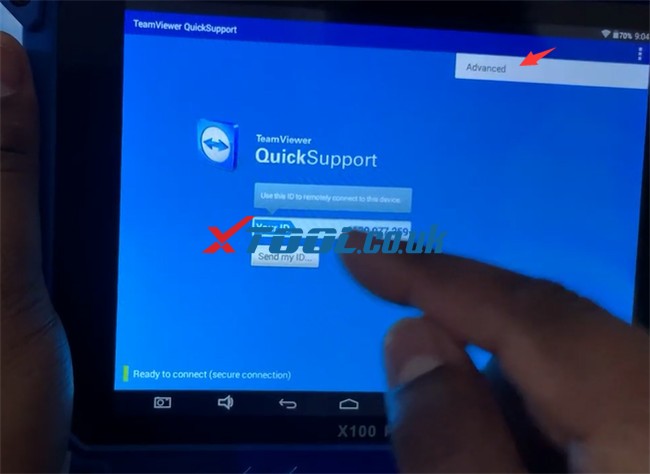
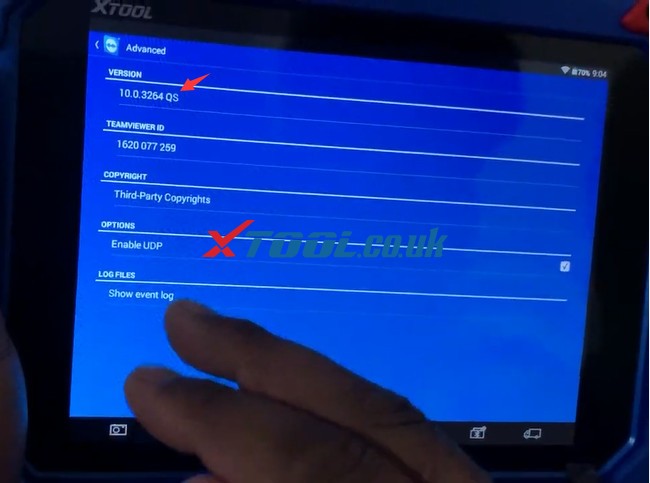
Next, go to check how to update the APP to the newest one.
Click “Browser” and search for “app monk quick support” site
Enter https://www.apkmonk.com
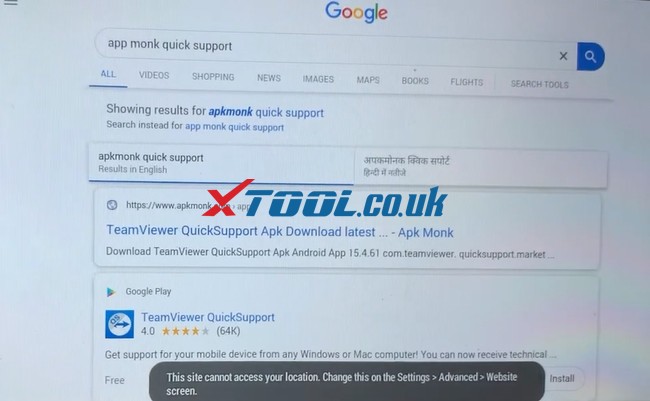
Then you can see “TeamViewer QuickSiupport apk” (the version is 15.4.61)
Tap “DOWNLOAD APK”
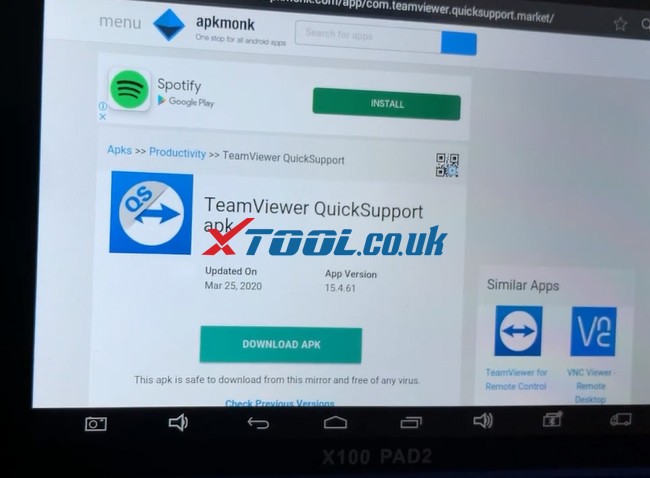
There is something wrong with the version, so we select any version in the list to download (e.g.14.4.195)
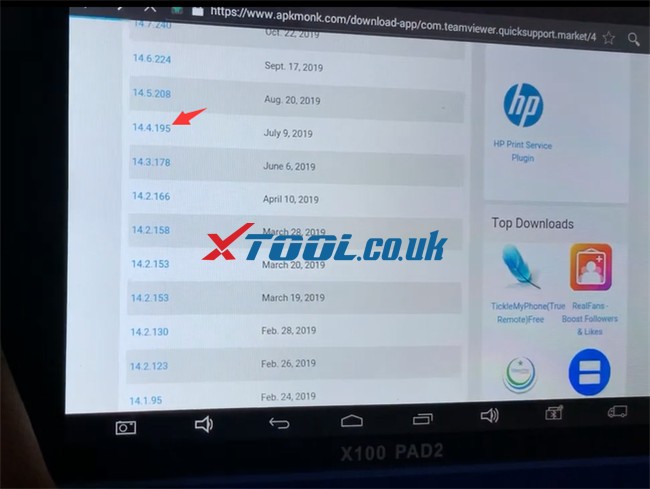
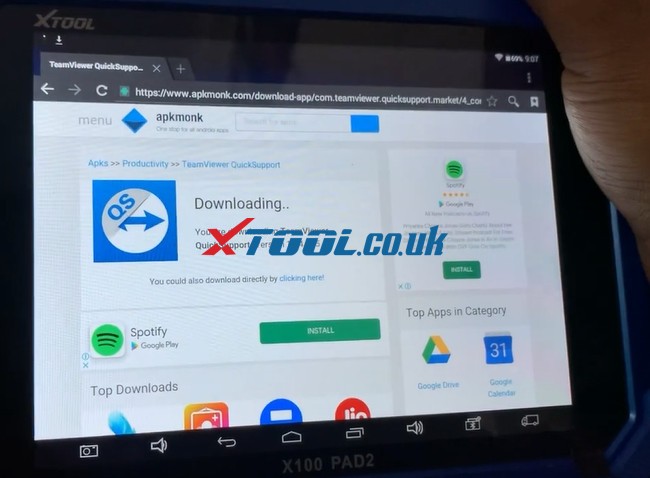
After a moment, it’s downloaded successfully. Then confirm to install an update to this built- in application
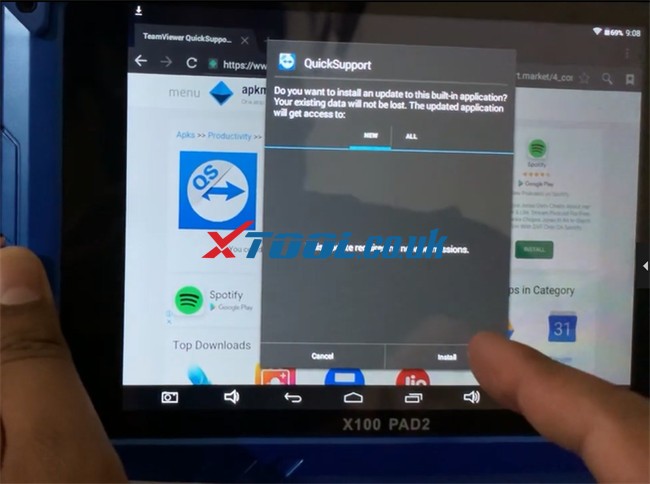
APP is installed.
Click “Open” to run the APP
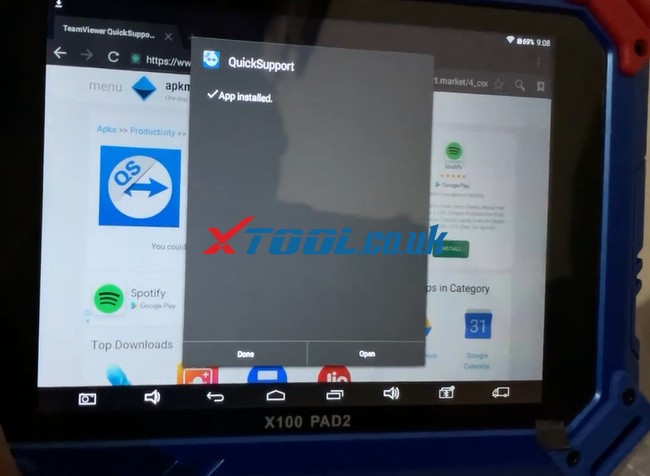
The ID shows on the screen automatically.
Tap “Advanced” at the top right of the screen to check the APP info again
Now the version is 14.4.195 QS
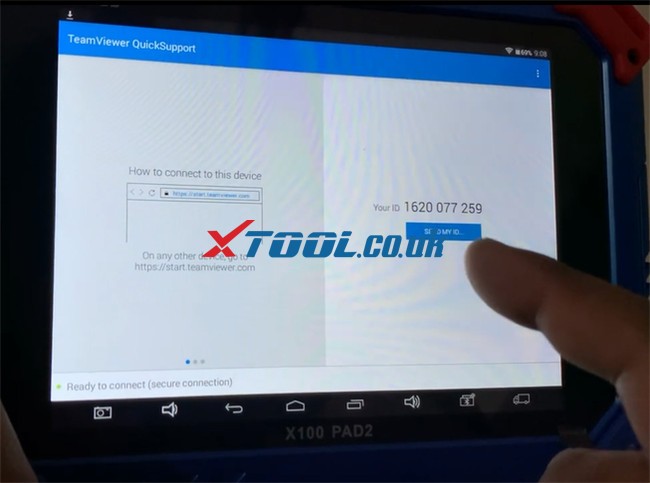
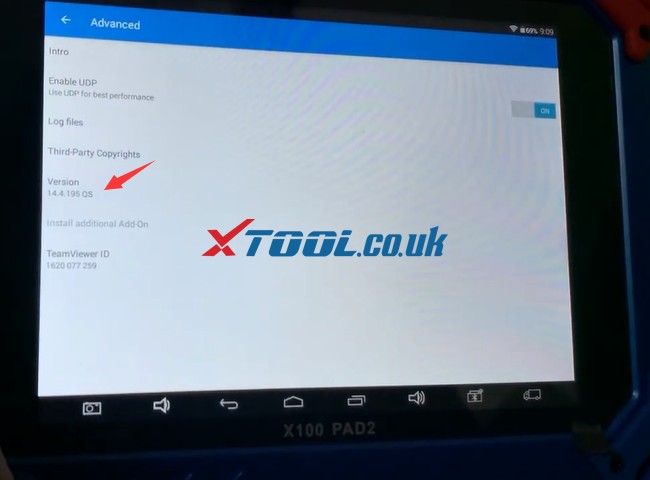
Alright! That’s the whole process to update TeamViewer APP on Xtool tablet. It’s very easy to download and install.
Have fun!
TeamViewer APP update guide on Xtool Tablet series:
e.g. Xtool X100 PAD2
The current version: 10.0.3264 QS
Update the version to 14.4.195 QS
Connect WiFi well firstly
Enter the device home page
Tap “QuickSupport”, this is the TeamViewer APP
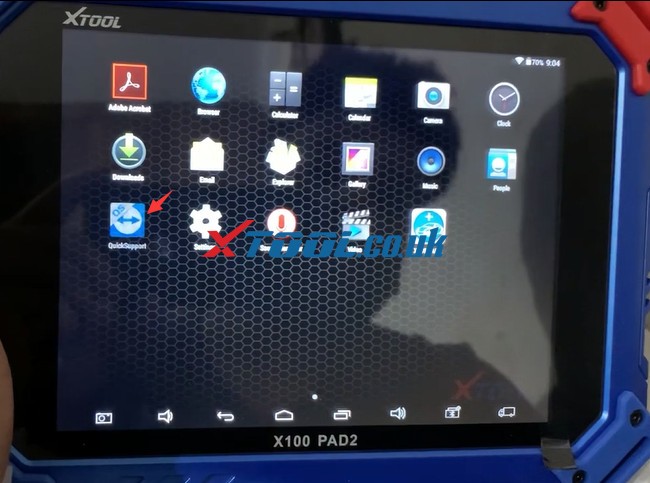
You can see your ID (the ID is mainly used to remotely connect to the device)
Click “Advanced” at the top right of the screen, you can see the related TeamViewer info incl. current version, teamviewer ID, copyright, and log files
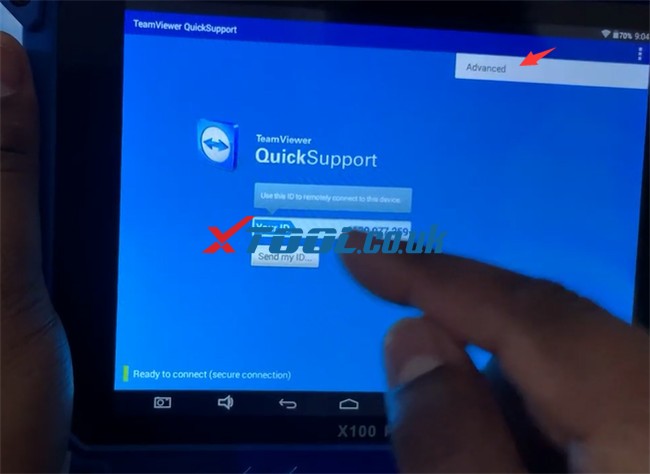
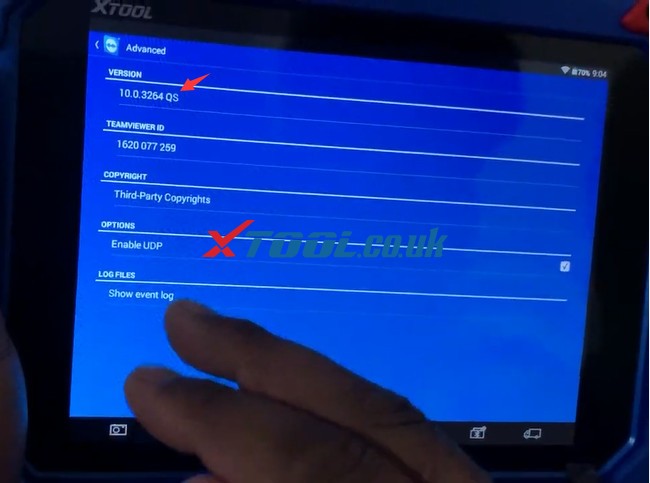
Next, go to check how to update the APP to the newest one.
Click “Browser” and search for “app monk quick support” site
Enter https://www.apkmonk.com
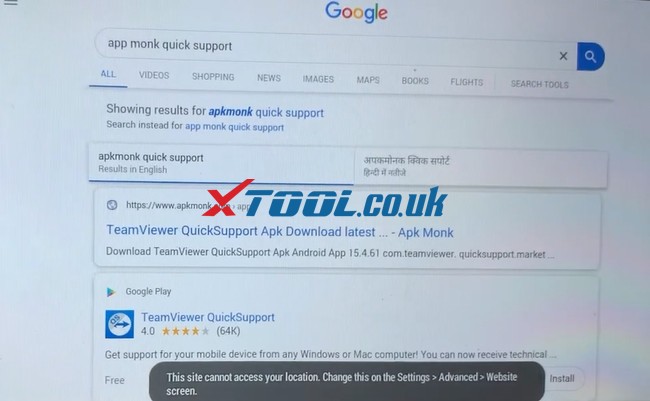
Then you can see “TeamViewer QuickSiupport apk” (the version is 15.4.61)
Tap “DOWNLOAD APK”
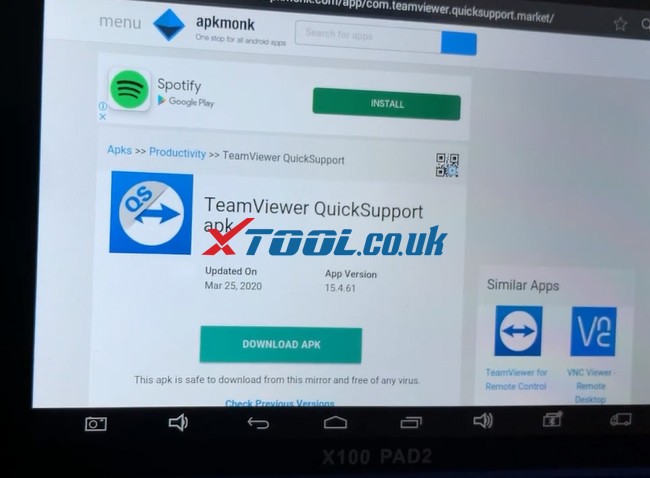
There is something wrong with the version, so we select any version in the list to download (e.g.14.4.195)
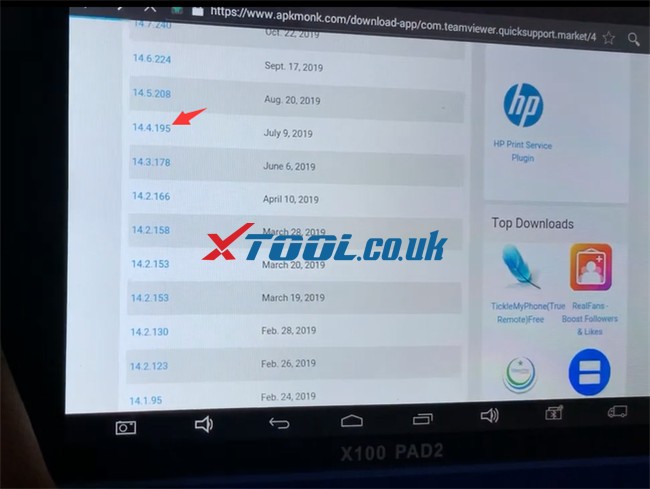
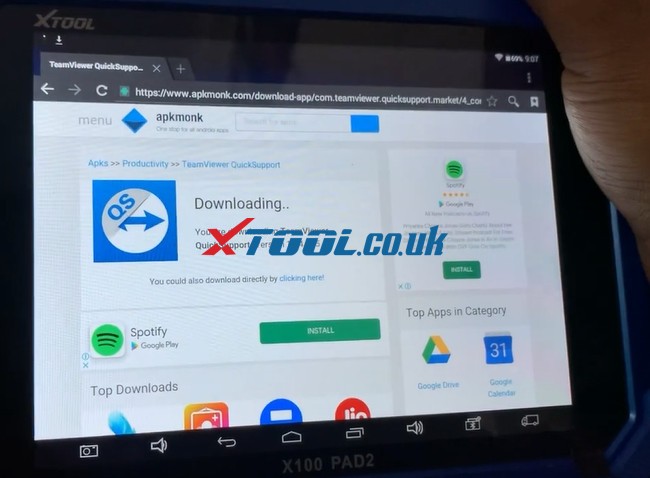
After a moment, it’s downloaded successfully. Then confirm to install an update to this built- in application
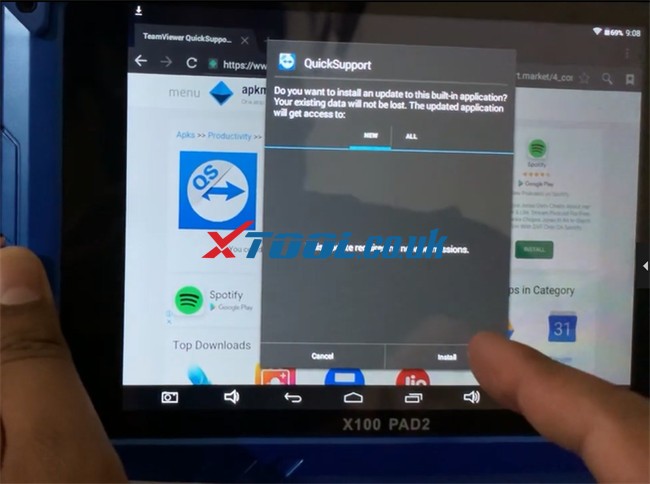
APP is installed.
Click “Open” to run the APP
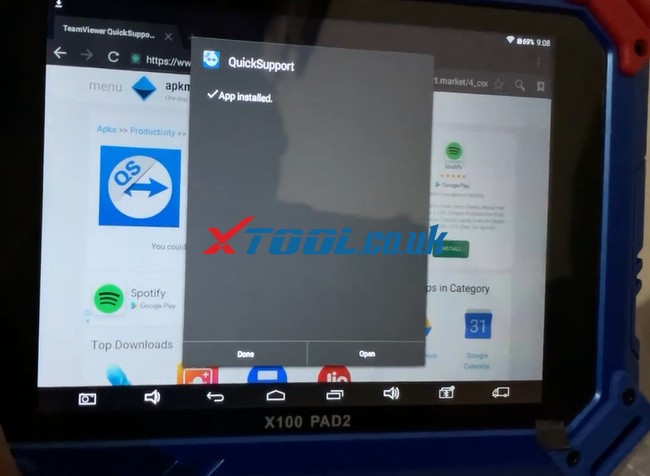
The ID shows on the screen automatically.
Tap “Advanced” at the top right of the screen to check the APP info again
Now the version is 14.4.195 QS
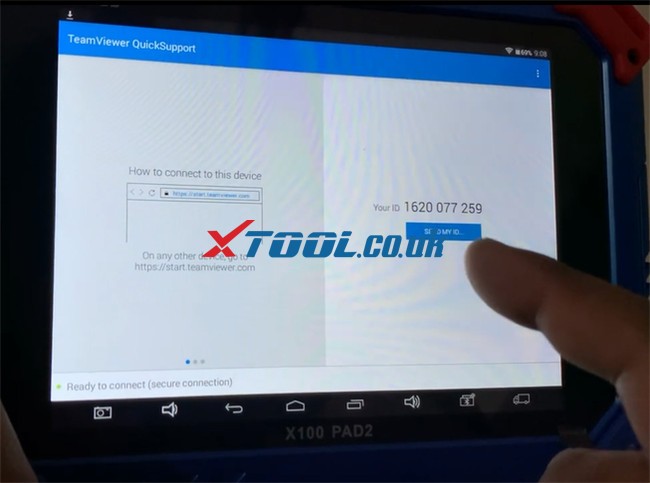
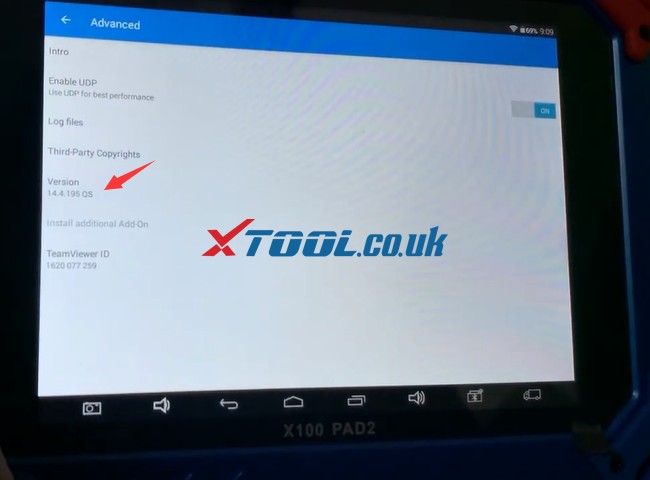
Alright! That’s the whole process to update TeamViewer APP on Xtool tablet. It’s very easy to download and install.
Have fun!
